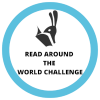Edit your profile
Editing your profile is one of the most important steps of setting up your challenge account. When editing your profile you can choose what other people can see about your reading progress, e.g. books you have read, books you have recommended, etc. Click on “Edit profile” in your user dropdown menu in the top right corner as shown on the image below.
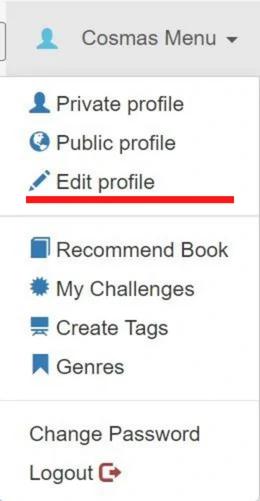
To update your profile image click browse to select an image from your computer and then click the blue update button when done.
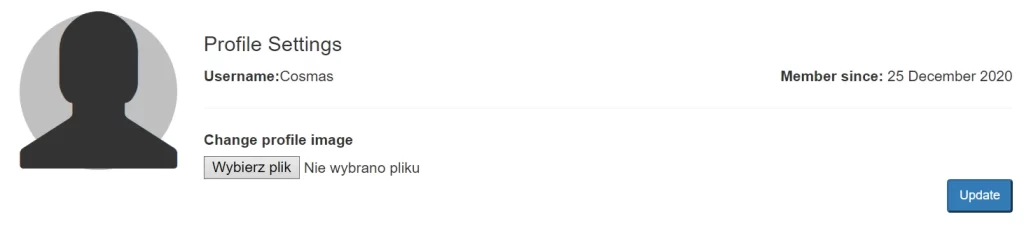
You change all other settings in the section immediately under the profile image setting of the page.
For your profile to be visible to other people make sure the setting “Show my public profile” is set “Yes”.
The value of the “Show my public profile” setting affects all other settings. For example, if you set “Show books I have read” to “Yes” when “Show my public profile” is set to “No” then book you have read will not be visible to other people. In other words “Show my public profile” determines whether most of the other values you select will apply or not.
After making sure that you have select select the correct value for the “Show my public profile” setting you can then select all the other settings as you wish by selecting “Yes” or “No” on the list similar to the one on the image below.
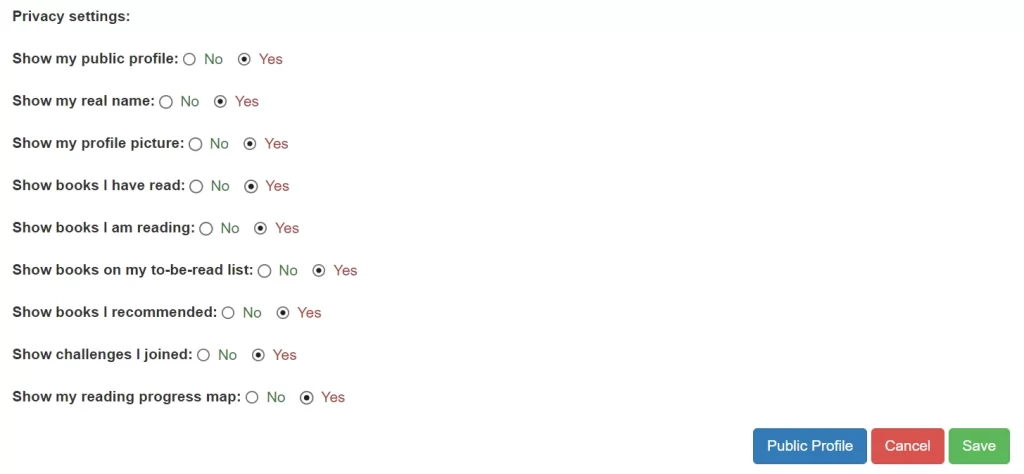
When you finish choosing your settings click on the blue “Public Profile” button to view your public profile to be sure what other people will see when they visit your profile. It looks a little different from your private profile.